
(© monticellllo - stock.adobe.com)
Over recent years, everything has come under the significant influence of the online wave. From education to jobs, digital convenience has modified the complete setup. In such times, tools like PDF readers greatly help students and employees. Some of the best PDF readers ensure easy access to important documents from any place.
PDF readers can especially be helpful for students when taking notes in class. Especially because a new study finds students remember both the slide and spoken-word content better when they take a photo of lecture slides. A PDF reader could help you interact with lecture slides directly, highlight and making notes beside key points.
These platforms can also save time while studying. No one likes spending long hours with hand cramps writing out notes. In fact, a recent study shows when people study during “off hours,” there motivation is significantly less. So, save time and paper with a PDF reader.
Ready to make life a little easier? EdNews selected the five best PDF readers after reviewing 10 expert websites to make your online reading more enjoyable. Of course, you may disagree with this list, but let us know which one you prefer.
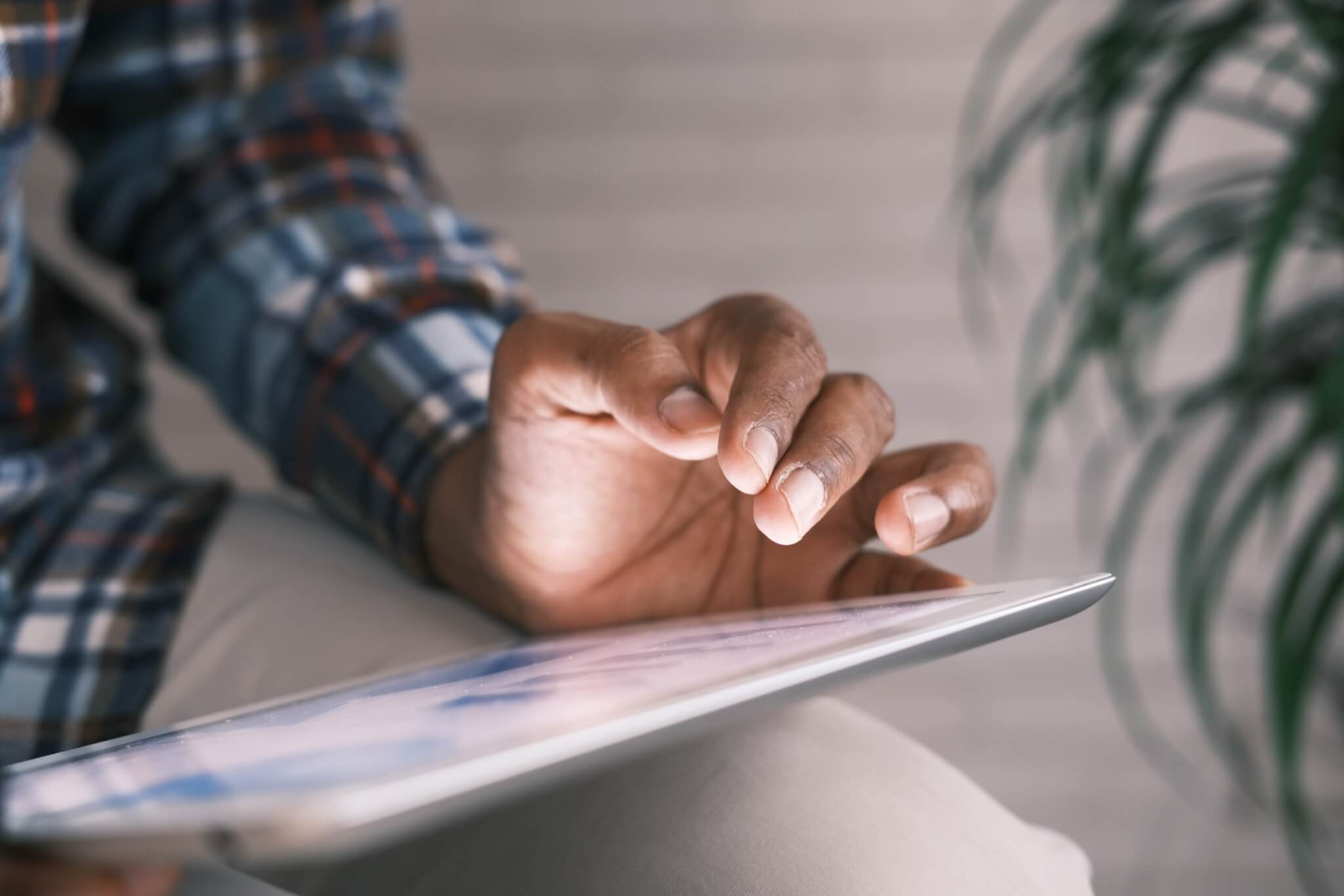
The List: Best PDF Readers, According to Experts
1. Expert PDF Reader
List Of Freeware states, “Expert PDF Reader is a free PDF viewing software. It lets you view and print PDF files on windows operating systems. It also allows you to modify the existing documents. You can modify document outlines, and modify any annotation. It is fast and reliable PDF viewer. It is skinable and you can change its skins.”
“Even though Expert PDF Reader doesn’t take up much space, it boasts many different tools. There, you can fill and sign documents,” writes Fixthephoto. “In addition, you can add sticky note-style comments and attach additional documents to your PDF file. Its interface is similar to Microsoft Word, which will be convenient for a lot of users.”
“Another popular option that's free to download is Expert PDF Reader. It supports various file formats and is particularly well-equipped to handle large files. Other useful features include adding rubber stamps and bookmarking files,” adds Indeed.
2. Sumatra PDF
Lifewire ranks this as number one. “While it is easy and simple to work with, it's also open for heavy customization if you so choose. Different types of viewing modes are available, like Single Page, Facing, Book View, and Presentation. The latter view is great for distraction-free reading. There are tons of keyboard shortcuts you can use that make it easier to move around a PDF file, which you can refer to in the online documentation.”
“Sumatra PDF is a good choice for reading PDFs if you don’t need advanced features like annotations, document signatures, and form filling,” Tech PP. “You can use it to read multiple file formats such as PDF, CHM, DjVu, XPS, ePub, MOBI, CBZ, and CBR. Sumatra also offers a plugin for Firefox that lets you open PDFs directly in the browser.”
“SumatraPDF is a PDF creator that makes creating and editing PDFs easy. It has a variety of features, including the ability to create and edit PDFs quickly and easily, the ability to add tables and figures, cross-references, bookmarks, graphics integration for maps and photos, templates for forms or letters, password protection…and more. Plus, SumatraPDF is free to download and use! If you’re looking for an easy-to-use PDF editor that will help you create quality documents quickly and easily, SumatraPDF is the perfect tool for you,” writes Geeks For Geeks.
3. Adobe Acrobat Reader
Tech Radar likes that this tool is free for Windows and Mac. “And it's our top choice for best free PDF reader overall - although we found features one massive downside. The top PDF viewer is designed with two purposes in mind: the first is to enable you to read and interact with PDF files (including adding annotations and even signing a document). The second is to convince you to upgrade to the paid version of the software (which, you’ve guessed it, has many more features, including the ability to create and edit PDF files).”
“Acrobat Reader by Adobe has been a go-to app for many people across the globe. It is one of the best options you can find today, and it also offers a free version in the form of Adobe Acrobat Reader DC” -Speechify. “The initial release of Acrobat Reader was in 1993, and there have been countless improvements and additions in the past almost thirty years.”
“Adobe Acrobat Reader is a great free software for Android mobiles that helps you read, review, edit, print, and share PDF documents with ease. Available for all major Android mobile brands, it can also interact with all types of PDFs content. The built-in PDF tools are very easy to use and helpful in managing your PDF document files. While it can have its ups and downs, Acrobat Reader has ultimately managed to retain a position as one of the best PDF readers and editors on the market today,” mentions Turbo Future.
4. Foxit Reader
Tech Radar says there's more to this than just being free, “you can also create PDFs from scratch using this software. Integration with Microsoft Office allows you to easily turn documents you’re working on into PDFs. Or, you can scan a document or image and turn it into a PDF using Foxit Reader. The only thing that’s lacking in the free version is support for optical character recognition in scanned documents. The software can be a little intimidating at first, but it’s relatively straightforward to navigate. That’s thanks to the fact that it uses the same ribbon-style menu as Microsoft Office.”
“It’s also compatible with multiple platforms and has plugins for Microsoft Office products. Thus, it is an incredibly versatile tool that anyone who frequently deals with PDFs should have at hand,” adds Tech PP. “It is free to use, but the premium version offers you some additional benefits. The free version covers all the essentials unless you need special functions.”
“Foxit Reader is an easy-to-read PDF reader tool that allows you to view, annotate, form-fill, and sign PDFs across desktop, mobile, and web. It enables you to grant access for collaborating with your friends and colleagues on the same PDF document. You can keep track of people who opened the doc, edit it, and view all their activities in real-time,” Guru 99 writes in their review.
5. Google Drive
FixthePhoto loves its accessibility and storage capability: “If you don’t have much memory on your device, Google Drive will be the best free PDF reader for you as it works online and doesn’t have to be downloaded. There, you can convert your documents, presentations and pages to PDF files and upload PDFs to view them later. If you need PDF only for viewing and converting documents into them, then it will be a perfect option for you.”
“Google Drive is a popular cloud storage service that allows users to store files in the cloud and access them from any device. Nonetheless, it also includes a pdf reader, which can be used to view, print, and save PDFs,” says Geeks For Geeks. “The Google Drive PDF reader works with most versions of Windows and macOS, as well as many other devices including phones and tablets. The file format supported by the PDF reader is based on Open Document Format (ODF), which is widely accepted across industries. ODF files are easy to open and use with common office software such as Microsoft Word or Adobe Acrobat Reader.”
“Almost everyone has a Google account today, and using Drive is completely free. So, all you need to do is upload the file, and Drive will be able to open PDFs for you. This app also allows you to convert other types of files into PDF, including PowerPoint presentations, documents, and excel sheets. Google Drive is more than useful if you plan on using more than one device,” writes Speechify.
You might also be interested in:
Sources:
- Tech Radar
- Indeed
- Geeks For Geeks
- Tech PP
- Lifewire
- Guru 99
- Speechify
- Turbo Future
- Fixthephoto
- List Of Freeware
Note: This article was not paid for nor sponsored. EdNews is not connected to nor partnered with any of the brands mentioned and receives no compensation for its recommendations. This post may contain affiliate links.



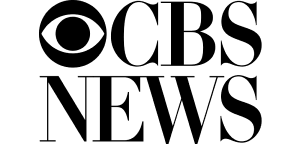
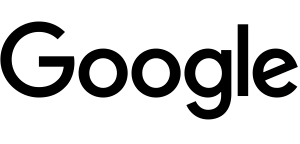
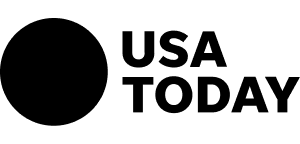
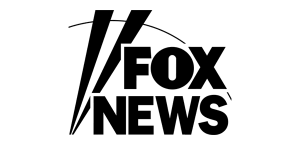
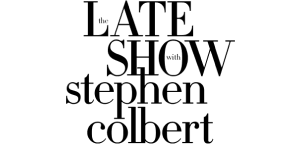
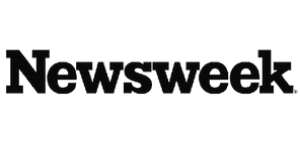
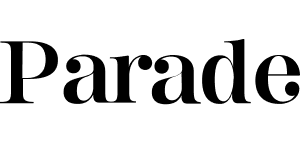
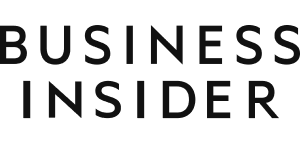
Atril Document Viewer is a nice option for Linux users. Only downside is that it's copyleft.